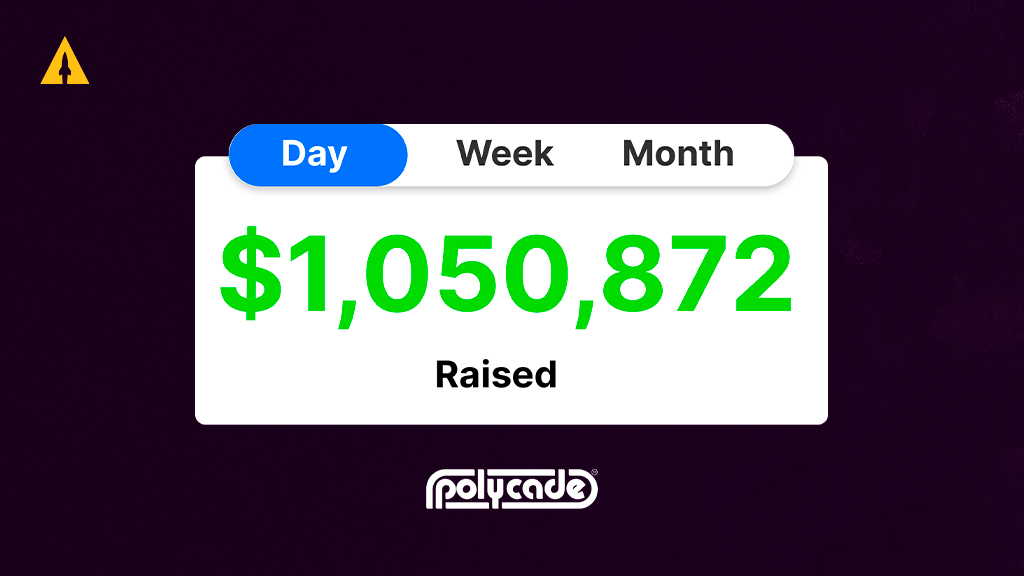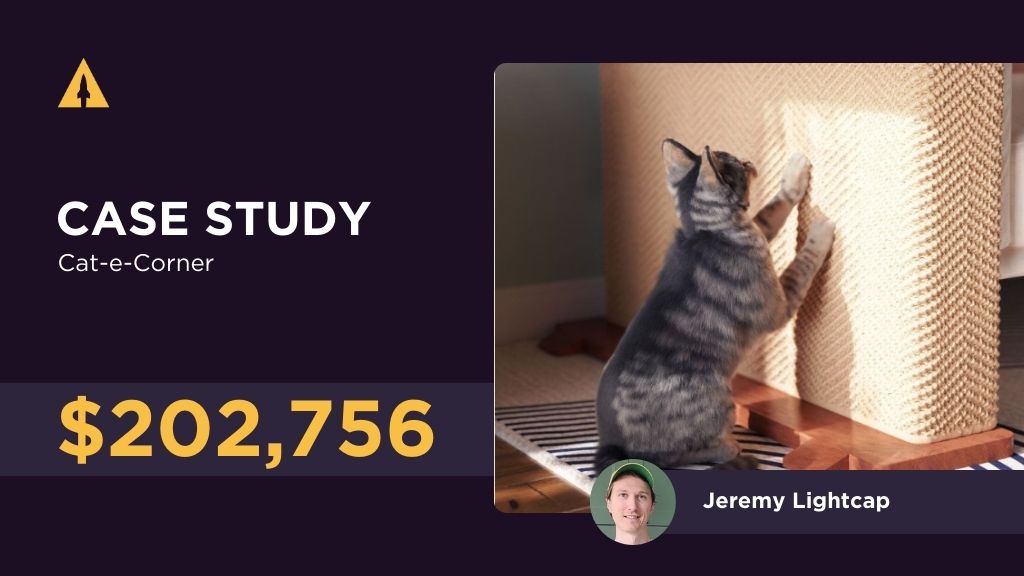In today’s digital age, it’s crucial for businesses to harness the power of social media advertising to reach their target audience effectively. One platform that has gained immense popularity among small and medium-sized businesses is Facebook Ads. With its extensive reach and precise targeting options, Facebook Ads can help businesses drive more traffic to their websites, increase brand awareness, and generate more sales.To take your Facebook advertising efforts to the next level, it’s essential to integrate Indiegogo Pixel into your campaigns. In this comprehensive guide, we will walk you through the process of setting up Facebook Ad Indiegogo Pixel from scratch, troubleshooting common issues, and optimizing its performance. Let’s get started!
Contents
Understanding the Basics of Facebook Ad Indiegogo Pixel
Before diving into the setup process, it’s crucial to grasp the fundamental concepts of Facebook Ad Indiegogo Pixel. Simply put, the Indiegogo Pixel is a small piece of code that you can add to your Indiegogo campaign page or website. This code allows you to track the actions of visitors who interact with your Facebook Ads and Indiegogo campaigns, helping you measure the effectiveness of your advertising efforts.
When you integrate the Facebook Ad Indiegogo Pixel into your advertising campaigns, you gain access to a wealth of valuable data about your visitors’ behavior. This data includes information such as page views, purchases, and sign-ups. By understanding how your audience interacts with your campaigns, you can make informed decisions to optimize your advertising strategy and increase your chances of success.
What is Facebook Ad Indiegogo Pixel?
The Facebook Ad Indiegogo Pixel is a unique tracking code that enables you to gather essential data about your visitors’ behavior. It works by placing a small snippet of code on your Indiegogo campaign page or website, which then tracks the actions of users who interact with your Facebook Ads and Indiegogo campaigns. This tracking code collects information such as page views, purchases, and sign-ups, providing you with valuable insights into the effectiveness of your advertising efforts.
By utilizing the Facebook Ad Indiegogo Pixel, you can gain a deeper understanding of your audience’s preferences and behavior. This knowledge allows you to tailor your advertising strategy to better meet their needs and increase your chances of success.
Importance of Facebook Ad Indiegogo Pixel
Integrating Facebook Ad Indiegogo Pixel into your advertising campaigns offers several key benefits. Firstly, it provides valuable insights into the performance of your advertisements and their impact on your Indiegogo campaign’s success. By tracking metrics such as page views, purchases, and sign-ups, you can measure the effectiveness of your ads and make data-driven decisions to optimize your advertising strategy.
Furthermore, the Facebook Ad Indiegogo Pixel enables you to retarget potential customers who have shown interest in your products or services. By tracking the actions of users who interact with your ads, you can create custom audiences and deliver targeted ads to those who are most likely to convert. This increases the chances of driving conversions and maximizing the return on your advertising investment.
In addition to retargeting, the Facebook Ad Indiegogo Pixel also allows you to create lookalike audiences. These audiences are comprised of users who share similar characteristics and behaviors with your existing customers. By targeting lookalike audiences, you can expand your reach and attract new potential customers who are likely to be interested in your offerings.
In conclusion, the Facebook Ad Indiegogo Pixel is a powerful tool that provides valuable insights and optimization opportunities for your advertising campaigns. By understanding the basics of how it works and the benefits it offers, you can make informed decisions to enhance the effectiveness of your advertising efforts and increase your chances of success on Indiegogo.
Preparing for the Setup
Before delving into the setup process, there are a few essential tools you need to gather:
Necessary Tools for the Setup
- A Facebook Ad Account: If you haven’t already, create a Facebook Ad account to start running your campaigns and utilize Indiegogo Pixel.
- Access to Indiegogo: To connect your Facebook Ads to Indiegogo Pixel, make sure you have an active Indiegogo campaign.
Understanding the Setup Process
Setting up Facebook Ad Indiegogo Pixel involves a few simple steps. Let’s go through them one by one:
Step-by-Step Guide to Setting Up Facebook Ad Indiegogo Pixel
Creating Your Facebook Ad Account
The first step in setting up Facebook Ad Indiegogo Pixel is creating your Facebook Ad account. Follow these steps:
- Visit the Facebook Ads Manager website and click on “Create an Ad Account”.
- Provide the required information, such as your business name, contact details, and payment preferences.
- Once your account is created, navigate to the Facebook Ads Manager dashboard.
Setting Up Your Indiegogo Pixel
Now that you have your Facebook Ad account, it’s time to set up your Indiegogo Pixel. Follow these instructions:
- Access your Indiegogo campaign dashboard and locate the “Settings” tab.
- Click on “Tracking” and select “Add Conversion Pixel”.
- Copy the Indiegogo Pixel code provided and paste it into the header or footer of your campaign page or website.
Linking Facebook Ad to Indiegogo Pixel
To ensure that your Facebook Ads are properly linked to your Indiegogo Pixel, take the following steps:
- Return to the Facebook Ads Manager dashboard and navigate to the “Events Manager” tab.
- Click on “Connect Indiegogo Account” and provide the necessary information to establish the connection.
- Select the Indiegogo Pixel you created and complete the setup process.
Troubleshooting Common Setup Issues
Whilst setting up Facebook Ad Indiegogo Pixel, you may encounter a few common issues. Here’s how to troubleshoot them:
Resolving Connection Problems
If you’re struggling to connect your Facebook Ads account to your Indiegogo Pixel, ensure that you’re using the correct credentials and that your Indiegogo campaign is active. Additionally, double-check the placement of your Pixel code on your campaign page or website.
Addressing Pixel Recognition Issues
If your Indiegogo Pixel is not being recognized by Facebook Ads Manager, verify that the code is correctly implemented on every page of your campaign. It’s also useful to clear your browser cache or test the Pixel using Facebook’s Pixel Helper tool.
Optimizing Your Facebook Ad Indiegogo Pixel
Now that your Facebook Ad Indiegogo Pixel is up and running, it’s time to optimize its performance to maximize your advertising efforts:
Best Practices for Pixel Optimization
Here are some best practices to ensure your Facebook Ad Indiegogo Pixel is working at its best:
- Regularly review the performance data provided by Facebook Ads Manager to gain insights and make data-driven decisions.
- Set up custom conversions to track specific actions that are critical for your campaign’s success.
- Utilize the Audience Insights tool provided by Facebook Ads Manager to refine your targeting strategies.
Maintaining Your Pixel for Optimal Performance
To maintain the optimal performance of your Facebook Ad Indiegogo Pixel, consider the following:
- Regularly update your Pixel code based on any changes to your campaign page or website.
- Keep track of Facebook’s updates and new features to leverage the latest advancements in advertising.
- Stay informed about any changes in Indiegogo’s policies or guidelines that may impact your Pixel setup.
By following these steps and best practices, you can successfully set up and optimize Facebook Ad Indiegogo Pixel to drive your Indiegogo campaign’s success. Happy advertising!