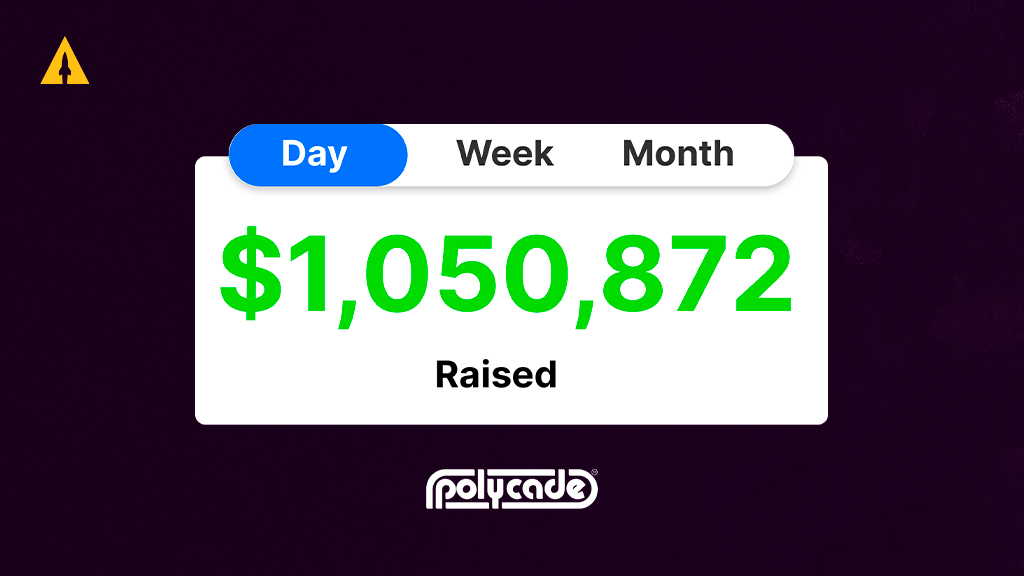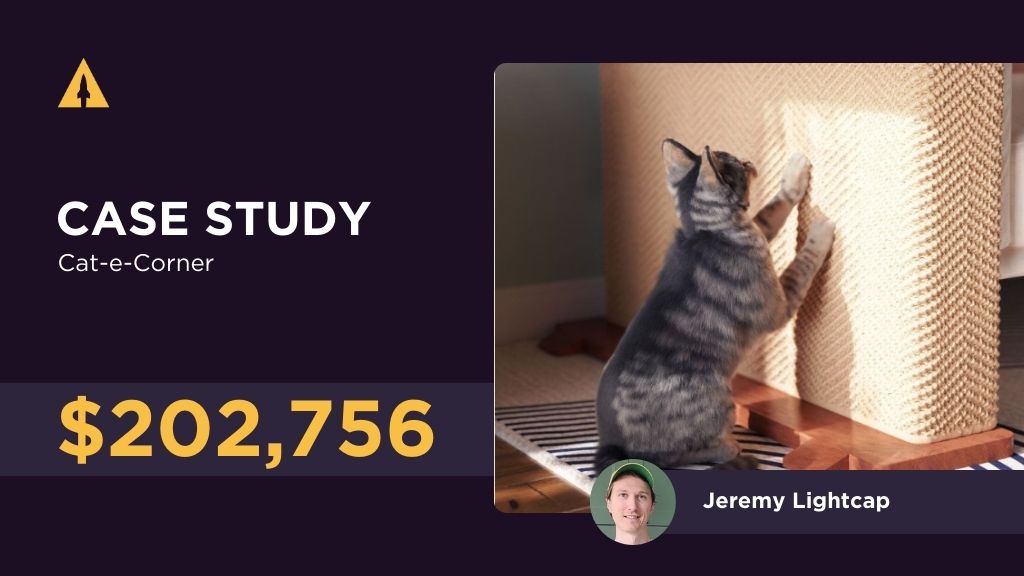In today’s digital age, online platforms like Indiegogo have revolutionized the way individuals and businesses raise funds for their creative projects, business ventures, and charitable causes. With millions of people flocking to these crowdfunding platforms, it has become essential to maximize marketing efforts and reach the right audience. One powerful tool that can help achieve this is the integration of Facebook Pixel with Indiegogo. In this comprehensive guide, we will explore the importance of Facebook Pixel, the benefits of integrating it with Indiegogo, and provide a step-by-step process to successfully add Facebook Pixel to your Indiegogo campaign.
Contents
Understanding the Importance of Facebook Pixel
Before delving into the intricacies of adding Facebook Pixel to Indiegogo, it is important to grasp the significance of this powerful marketing tool. Facebook Pixel is essentially a snippet of code generated by Facebook. It allows you to track and measure the actions users take on your website and campaign pages, and then use that data to create targeted advertisements. By integrating Facebook Pixel with Indiegogo, you gain valuable insights into user behavior, allowing you to optimize your marketing strategy and reach potential backers more effectively.
What is Facebook Pixel?
Facebook Pixel is a tracking code provided by Facebook that helps you monitor user activity on your website and campaign pages. With this code in place, you can measure the effectiveness of your advertisements, track conversions, and create custom audiences for targeted advertising campaigns. The pixel tracks various actions, such as page views, add to cart, purchases, and more, allowing you to understand how users interact with your content and make informed marketing decisions.
Benefits of Integrating Facebook Pixel with Indiegogo
The integration of Facebook Pixel with Indiegogo offers a range of benefits for campaign creators. Firstly, it provides invaluable insights into user behavior, giving you a better understanding of your target audience and enabling you to tailor your marketing efforts accordingly. By tracking conversions, you can determine which ads are driving the most engagement and adjust your strategies to maximize results. Furthermore, Facebook Pixel enables you to create custom audiences, enabling you to retarget potential backers who have shown interest in your campaign, significantly improving your chances of successful funding.
Preparing for the Integration Process
Now that we have established the importance and benefits of Facebook Pixel integration, let’s dive into the essential steps to prepare for the seamless integration of Facebook Pixel with your Indiegogo campaign.
Setting Up Your Facebook Pixel
The first step is to set up your Facebook Pixel. If you have not done so already, head over to your Facebook Ads Manager account and follow the instructions to create a new Facebook Pixel. Once generated, you will be provided with a code snippet that needs to be inserted into the pages you want to track. Copy this code and keep it handy for the next step.
Familiarizing Yourself with Indiegogo’s Platform
In order to integrate your Facebook Pixel with Indiegogo, it is crucial to familiarize yourself with the platform. Take the time to explore the various features and settings available that will facilitate the integration process. Understanding Indiegogo’s platform will enable you to seamlessly incorporate the Facebook Pixel code into your campaign.
Step-by-Step Guide to Adding Facebook Pixel to Indiegogo
With the necessary preparations complete, let’s move on to the step-by-step process of adding Facebook Pixel to Indiegogo:
Accessing Your Facebook Pixel Code
To begin, access your Facebook Ads Manager account and navigate to the “Pixels” section. Here, you will find your Facebook Pixel code. Copy the code snippet provided, as you will need it when inserting it into Indiegogo later in the process.
Navigating to Your Indiegogo Campaign Dashboard
Once you have your Facebook Pixel code handy, log in to your Indiegogo account and navigate to your campaign dashboard. This is where you control and manage your campaign details.
Inserting the Facebook Pixel Code
In your Indiegogo campaign dashboard, locate the section where you can manage your campaign settings. Look for options related to tracking and analytics. Here, you will find a field to insert your Facebook Pixel code. Paste the code you copied from your Facebook Ads Manager account into this field and save the changes. Indiegogo will now be able to track user actions and provide you with valuable data to optimize your campaign.
Troubleshooting Common Issues
While the process of adding Facebook Pixel to Indiegogo is generally straightforward, it is not uncommon to encounter some issues. Let’s explore a few common problems that may arise and how to troubleshoot them effectively.
Dealing with Error Messages
If you encounter error messages while adding the Facebook Pixel code to Indiegogo, double-check the code to ensure it is accurate and properly formatted. Sometimes, a simple typo or missing character can cause errors. Additionally, ensure that the code is inserted within the designated field for tracking and analytics.
Ensuring Proper Pixel Functionality
After successfully adding the Facebook Pixel code to Indiegogo, it is crucial to verify that it is working correctly. Test various user actions on your campaign pages, such as signing up or making a donation. Then, check your Facebook Ads Manager account to ensure that these actions are being tracked and reported accurately. If you notice any discrepancies, double-check the implementation details or seek assistance from Facebook support.
Maximizing the Benefits of Your Facebook Pixel on Indiegogo
Now that your Facebook Pixel is successfully integrated with Indiegogo, it’s time to leverage its power and maximize the benefits it offers for your campaign’s success.
Tracking Conversions and Analyzing Data
With Facebook Pixel in place, make the most of its conversion tracking capabilities. Monitor the performance of different ads, evaluate which channels are generating the most conversions, and identify areas for improvement. Use this data to refine your marketing strategies and ensure you are reaching the right audience, ultimately increasing the chances of receiving funding.
Optimizing Ads for Better Performance
Use the data collected by Facebook Pixel to gain insights into the effectiveness of your ads. Identify patterns and trends, such as demographics that respond better to your campaign. With these insights, you can optimize your ads by refining your targeting, ad content, and creative elements to maximize engagement and conversions.
Retargeting Potential Backers
One of the most powerful features of Facebook Pixel is the ability to retarget potential backers who have interacted with your campaign but have yet to contribute. Create custom audiences based on specific actions they have taken, such as visiting your campaign page or adding items to their cart. Craft tailored advertisements to re-engage these potential backers and incentivize them to support your campaign.
With a successfully integrated Facebook Pixel, you have unlocked a powerful tool that can propel your Indiegogo campaign to new heights. By understanding its importance, following the step-by-step guide, troubleshooting any issues, and maximizing its potential, you are on your way to reaching more potential backers and increasing the success of your Indiegogo campaign.