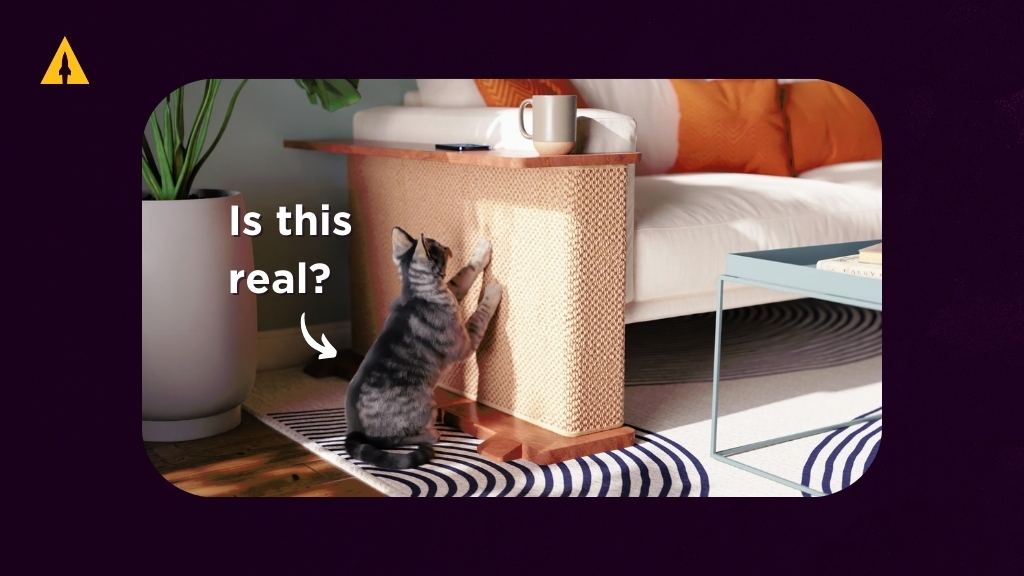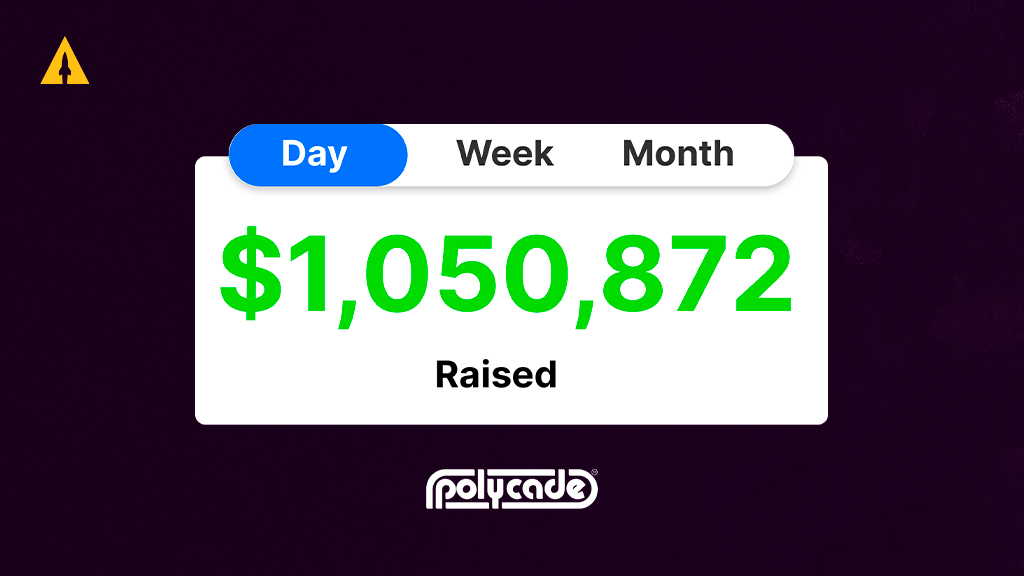If you’re running a campaign on Indiegogo, you may want to consider adding a PDF to provide additional information to your backers. In this article, we will guide you through the process of adding a PDF to your Indiegogo campaign, from understanding the importance of doing so to troubleshooting common issues that may arise.
Contents
Understanding the Importance of Adding a PDF to Your Campaign
Adding a PDF to your Indiegogo campaign can bring several benefits. First and foremost, it allows you to provide your backers with more detailed information about your project. A PDF can serve as a comprehensive guide, showcasing the key features, benefits, and specifications of your product or idea.
Furthermore, including a PDF can enhance your campaign’s credibility. It shows potential backers that you have invested time and effort into creating a professional presentation, which can instill confidence in your project.
But what exactly are the benefits of including a PDF in your Indiegogo campaign? Let’s dive deeper into the advantages:
- Convenience: Backers can easily download and view the PDF whenever they want, allowing them to peruse the information at their own pace. Whether they’re on their morning commute or relaxing at home, they can access the PDF and delve into the details of your project.
- Accessibility: By offering a PDF, you make your campaign’s information accessible to a wider audience. Some people prefer reading offline or on different devices, and a downloadable PDF caters to their preferences. It ensures that your project’s details are available to everyone, regardless of their internet connection or device limitations.
- Engagement: A well-organized and visually appealing PDF can captivate your backers’ attention. It offers them a more immersive and informative experience compared to a simple webpage. With carefully designed layouts, eye-catching visuals, and concise yet informative content, your PDF can truly engage your audience and leave a lasting impression.
What Information to Include in Your PDF?
When creating your PDF, it’s essential to include key information that will effectively convey the purpose and value of your project. Here are some elements to consider:
- Project Overview: Provide a brief overview of your project, highlighting its main features and unique selling points. This section should grab the reader’s attention and make them excited about what you’re offering.
- Product Details: Include detailed information about your product, such as specifications, dimensions, materials, and any certifications or awards it has received. This will give potential backers a clear understanding of what they can expect from your project.
- Team Background: Introduce yourself and your team, highlighting relevant experience and expertise. Building trust with your potential backers is crucial, and showcasing your team’s qualifications can help establish credibility.
- Rewards: Outline the different reward tiers available to backers and explain what they will receive for their contribution. This section should entice potential backers and make them feel excited about the perks they can receive by supporting your project.
- Roadmap: Share your project’s timeline and milestones, giving backers a sense of when they can expect updates and deliverables. Transparency is key in crowdfunding campaigns, and a clear roadmap will demonstrate your commitment to delivering on your promises.
- Contact Information: Provide your contact details so that backers can easily reach out to you with questions or concerns. Being accessible and responsive to your backers’ inquiries will further enhance their trust in your project.
By including all these elements in your PDF, you can create a comprehensive and compelling document that effectively communicates the value of your project to potential backers. Remember, a well-crafted PDF can make a significant difference in capturing the attention and support of your audience.
Preparing Your PDF for Upload
Before uploading your PDF to your Indiegogo campaign, there are a few important considerations to keep in mind:
Choosing the Right Format for Your PDF
When creating your PDF, ensure that it is in a widely compatible format, such as Adobe PDF (.pdf). This file format is universally supported and can be opened on various devices and operating systems.
Ensuring Your PDF is Optimized for Web Viewing
To provide the best viewing experience for your backers, optimize your PDF for web viewing. This includes compressing images, embedding fonts, and setting appropriate page sizes. Keep in mind that larger file sizes may take longer to load, potentially causing frustration for users with slower internet connections.
Step-by-Step Guide to Adding a PDF to Your Indiegogo Campaign
Now that you’ve prepared your PDF for upload, let’s walk through the step-by-step process of adding it to your Indiegogo campaign:
Creating or Logging into Your Indiegogo Account
If you don’t have an Indiegogo account, you’ll need to create one. Simply visit the Indiegogo website and click on the “Sign Up” button. If you already have an account, log in using your credentials.
Navigating to the Appropriate Campaign Section
Once you’re logged in, locate your campaign on the Indiegogo dashboard. Click on the campaign you want to edit, and navigate to the campaign editor or settings section.
Uploading the PDF File
In the campaign editor or settings section, you’ll find an option to upload a PDF file. Click on the appropriate button or link and select your prepared PDF from your computer’s storage.
Confirming the PDF Upload
After selecting your PDF file, you may need to confirm the upload. Follow the prompts provided by Indiegogo to finalize the process. Once confirmed, your PDF will be associated with your campaign for backers to access.
Troubleshooting Common Issues
Although adding a PDF to your Indiegogo campaign is generally straightforward, you may encounter some common issues along the way. Here are a couple of solutions:
What to Do If Your PDF Won’t Upload
If you’re having trouble uploading your PDF, ensure that the file size isn’t too large. Try reducing the file size by compressing images or optimizing the PDF for web viewing. Additionally, double-check that the file format is supported by Indiegogo.
Resolving Issues with PDF Visibility on Your Campaign Page
If your PDF isn’t appearing correctly or is difficult to find on your campaign page, make sure you’ve followed the correct steps for uploading it. Verify that you’ve selected the appropriate section or widget for displaying the PDF. If the issue persists, consider contacting Indiegogo’s support team for assistance.
Best Practices for Using PDFs in Your Campaign
As you incorporate PDFs into your Indiegogo campaign, consider these best practices to ensure their effectiveness:
Keeping Your PDF Content Relevant and Engaging
Regularly update your PDF with fresh content to maintain the interest of your backers. This could include project updates, success stories, or testimonials. Additionally, ensure that the tone and visual design of your PDF align with your campaign’s branding for a cohesive and professional look.
Regularly Updating Your PDF Content
Don’t let your PDF become stagnant. Keep your backers informed with the latest developments, milestones, and progress in your project. Providing regular updates can foster a sense of transparency and trust between you and your backers.
By incorporating a well-crafted PDF into your Indiegogo campaign, you can effectively communicate your project’s value to potential backers. Remember, a detailed and visually appealing PDF can make all the difference in capturing the interest and trust of your audience. Follow the step-by-step guide outlined in this article, and you’ll be on your way to effectively adding a PDF to your Indiegogo campaign.